The Number ONE Tool of the Flipped Classroom
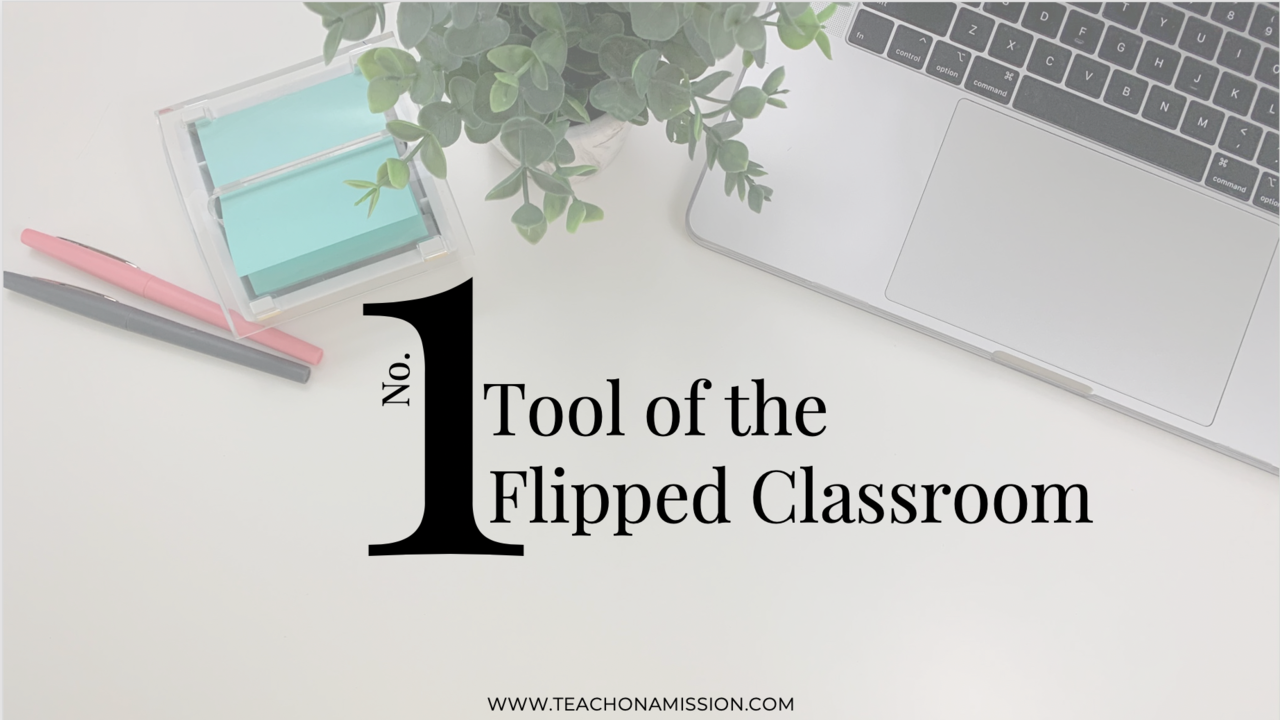
*This post includes affiliate links to tools I have used and loved for years. All of the opinions in this post are completely mine and if you choose to purchase anything from a link in this post I will get a small commission.*
By far the most frequently asked question I get about the flipped classroom, next to what do I do when students don't watch the videos (stay tuned for a post on that), is how to make the videos. Specifically, what tool can I use to make my flipped videos that won't take me a ton of time to learn how to use it and will have a fairly easy process of getting the job done?
I LOVE this question because I LOVE telling teachers that making the flipped videos will be the easiest thing they do when building their flipped classroom.
For some of you that might actually be rather scary because you have no idea where to begin or might call yourselves technologically impaired. Stick with me here for a second though, because I assure you that videoing yourself simply doing what you normally do, that is teaching your students, will in fact be super simple. Especially using the tool that I recommend.
Not to mention, the other tasks I teach teachers when helping them flip their classrooms takes some intentional planning and steps before we even get to video creation, but it ALL is meant to set up your flipped classroom for success.
Before we talk about the tool itself, I want to go through a few items that I believe you need to keep in mind and be sure that the tool you choose provides you when you go to make your flipped videos. Before you start, it's good to know where you want to end up. That's what we'll do here in this post, then I'll provide you with a quick tutorial that explores my by-far FAVORITE tool of the flipped classroom.
Here we go!
You want a flipped video creation software that...
1. Includes you AND your screen.
You don't want to record from your phone that only captures you. Unless it's you at the board where you are demonstrating a skill or explaining the content on the board. You could totally do that too.
But, in most cases of flipped video, teachers are screencasting, which means they are record the screen of their computer that includes the slides or other presentation of the material they are talking about. You don't HAVE to do this, and many of my videos are demonstrations through my second favorite tool (be sure to join us in The Flipped Teacher to see my demonstration of that tool).
With that being said though, you don't want the software to ONLY capture your screen. Like this subheading says, you want it to capture your screen AND you. The tool I recommend will capture you too, simply from your computer's web camera. Simple as that.
You want both so that your students get the full experience of your flipped videos - the same one they would get if they were in your classroom... the screen/board AND you.
You also want a tool that
2. Allows you to grow into it.
Meaning, the tool is...
A. Easy to learn how to use at the start, and
B. Includes tons of possibilities that, when you're ready, you can use to make even better videos.
Some of you may be ready from day one of flipping to make really awesome flipped videos that include call outs in the form of thought bubbles or arrows that point out and add important information to your slides.
And others may just need the basics right now with the hope of one day being able to include those cool features. Either way, I advocate having the possibilities available to you from the beginning because as you make more and more flipped videos, you'll quickly pick up new skills and find a need that lesser tools will not help you obtain or meet.
Not to mention, you don't want to go through all the time and trouble of learning a new tool, just to have to switch to a better one down the road when you're ready for the more advanced level of flipped video creation.
Lastly, you'll want a tool that...
3. Removes potential obstacles & distractors for your students.
When flipping your classroom, especially if you are the first teacher in your building or area to flip, it's a new technique that many students will find "problems" with. This is not always true, and it's not true of all students, and whether students find excuses as to why they can't watch your videos or they have legitimate obstacles, it doesn't matter. You want to do everything in your power to remove those potential obstacles BEFORE they arise.
Remove the excuse obstacle from the start. I use the word "excuse" with a bit of snarkiness, but in all seriousness, things like a blurry video or poor audio will be HUGE distractors for your students. Those are not "excuses."
Plus, you don't want to spend all kinds of time removing those obstacles... you want them to not be there in the first place. And the best way to do that is by investing in a tool that removes them for you by making high quality videos. Students MUST be able to easily see your slides and hear your voice on the video. Otherwise, the flip will be less successful and not worth all your time (or, albeit small, financial) investment.

Removing those obstacles by making a high quality video is absolutely imperative. But another way to help you make a high quality video is by being able to edit out all your "ums," your dog barking in the background, and the fourteenth mistake you made on one slide.
Ok, it's not that bad... well, maybe at the beginning, but after you record a couple times, you get the hang of it and have to edit less. However, I've been making flipped video for ten years and still find it necessary to edit out my mistakes every once in a while.
Editing capabilities are crucial when making your flipped videos. Even though you want to set yourself up in a way that makes for less editing time, the capability of editing is still imperative so as to remove any distractors for your students.
No. 1 Tool of the Flipped Classroom
For these three reasons, and many many more, I recommend Camtasia EDU (be sure to click over to "Education") for teachers who want to make flipped videos for their classrooms.
It provides all of the features I discussed previously:
- Web camera capture and screencasting at the same time.
- Allows tons of advanced features that you can grow into overtime while allowing a simple and easy start.
- Allows you to create a quality video with few distractions for your students.
I have used Camtasia since the very first time I flipped my classroom back in 2011. I've presented on and trained plenty of teachers as they flipped their own classroom. I've tried other tools, especially the free ones, and NONE of them compare to this tool.
They offer a discounted price for teachers and schools which you can find at this link when you click over to the "Education" tab. There's also an option to purchase multiple licenses if your administration would get behind buying this for multiple teachers.
Now, I want you to SEE the tool in action, and that's why I've created a video tutorial that I would like to send you to. Grab it by clicking the image below.
Whether you're ready for Camtasia right now or not, I made you the Ultimate Flipped Classroom Starter Kit to help you take even more steps in the right direction of creating a more sustainable and accessible classroom. Click the image below to grab a printable PDF that helps you answer the question...
To be frank... all of this is NOT about the flipped classroom. It's about building a classroom that is more sustainable for you and more accessible for your students. Normally, accessibility means you're sacrificing your evenings and weekends so that your students can access your classroom outside its four walls. I'm here to say that it does NOT have to be that way. There are systems you can implement that give students accessibility while simultaneously giving you sustainability.
To learn more and to get to know each other a little better, I would love to meet you in our Flipped Teacher Facebook group. It's a place where I go live every week with tips and strategies for building a flipped classroom. At the time this post is published, our topic this week will be exploring even more tools to make your classroom more accessible. Please join me for that.
Until next time,

P.S. I've got one more webinar available about the "3 Insights to Flipping Your Classroom During AND Beyond Distance learning" as of June 25, so don't miss it.






